If you have a Windows 7 or 8.x, chances are that you already upgraded to the latest Windows version.
What you don’t know is that Windows Update Delivery optimization (WUDO) has set up your computer in a Peer to Peer network to deliver updates for other Windows 10 users.
„Windows Update Delivery Optimization lets you get Windows updates and Windows Store apps from sources in addition to Microsoft. This can help you get updates and apps more quickly if you have a limited or unreliable Internet connection. And if you own more than one PC, it can reduce the amount of Internet bandwidth needed to keep all of your PCs up-to-date. Delivery Optimization also sends updates and apps from your PC to other PCs on your local network or PCs on the Internet.
Delivery Optimization is turned on by default in Windows 10.“
Microsoft doesn’t hide any details in the official WUDO FAQ. But, it also doesn’t ask your approval when you install the operating system.
If you read on, then things are getting messy:
„Windows uses the same process as when getting updates and apps from PCs on your local network, and also looks for PCs on the Internet that can be used as a source to download parts of updates and apps.
When Delivery Optimization is turned on, your PC sends parts of apps or updates that you’ve downloaded using Delivery Optimization to other PCs on your local network, or on the Internet, depending on your settings.„
Stop Windows 10 to deliver updates from your PC to complete strangers
Go to Settings > Update & Security > Windows Update > Advanced Options.
Click on „Choose How Updates are Delivered“:
If you have more than one computer, let the feature activated and select the first option: „PCs on my local network“.
If you feel like wanting to help the community, you can leave the second one activated.
Note that this might cause your ISP to throttle your Internet connection or even to send you a written warning for breaching the contract’s „acceptable usage“.
If you have just one computer with Windows 10, then you can safely deactivate the feature.
While this is no security vulnerability, it is also not very nice, that it is nowhere mentioned that this feature is turned on by default.
The WUDO works just like the Windows Update, so it can be said that it is secure. Microsoft also guarantees that no personal files are touched.
Why is Microsoft hiding this?
They are not hiding it, they are just not mentioning actively that this feature exists.
Microsoft assumes that no harm (or costs) will be done because the Windows Update and WUDO will not download/ipload updates or apps if it detects that your PC is using a metered connection.
What is a metered connection?
A metered connection is any Internet connection which has a limited data plan.
If you use a Wi‑Fi or 3G/4G connection that is metered or capped, make sure you identify it as a metered connection.
Here’s how:
Go to Settings > Network & Internet > Wi‑Fi > Advanced options.
Use the toggle under Set as metered connection to set your Wi‑Fi connection as metered.

Noticed also the first control? It will make your computer visible on any network.
Better leave it off if you have a mobile computer. It is safe to turn it on when at home.
This article appeared originally here.
© Copyright 2015 Sorin Mustaca, All rights Reserved. Written For: Sorin Mustaca on Cybersecurity
Check www.endpoint-cybersecurity.com for seeing the consulting services we offer.
Visit www.itsecuritynews.info for latest security news in English
Besuchen Sie de.itsecuritynews.info für IT Sicherheits News auf Deutsch
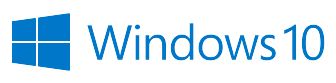


You must be logged in to post a comment.